How to read your meter
Whether you have a standard or smart water meter, here are the steps you need to follow to read your meter. Reading your meter can help confirm your water use and check for leaks.
To read your standard water meter:
Read the black and white numbers from left to right – the black and white numbers represent kilolitres (1,000 litres) and the red numbers represent litres. We charge per kilolitre.
To monitor your readings:
- Read your meter approximately the same time each day (note both the black and white and red numbers).
- Calculate your water use by subtracting the previous meter reading from the current reading.
- Compare your daily water use and make a note of how you're using your water.
You can keep track of your readings by using our water monitoring test card or our irrigation test card if you're testing your sprinklers.
Your reading appears on your bill. It's used to calculate your water use charges.
If you are included in the Perth smart water meter pilot or Kalgoorlie-Boulder meter replacement program, how you read your meter can vary depending on the type of meter installed on your property.
Please note: If you live in Kalgoorlie, you will receive the Sensus iPERL water meter. If your meter doesn't look like the Sensus iPERL, you may have received one of our other models listed below.
To best understand how to read your meter, we have included instructions for each type of meter below.
- Lift the lid to open.
- To scroll through the information on the screen, cover the light sensor for one second. The light sensor is located on the right-hand side of the meter. If in direct sunlight, you may need to cover the sensor with the palm of your hand.
- The number that appears first on the screen is the amount of water you've used and is measured in kilolitres (1kl = 1,000 litres). This is how much water has passed through your meter since we installed it and can assist with checking if the read on your bill is correct. It's important to keep in mind that your meter may have been read a few days before you received your bill, so the reading may differ if you have used water during that time.
- To change screens and view the different types of data like temperature and water usage in litres per hour, put your finger over the light sensor button for about one second. If the screen showing L/h shows a number greater than zero, your taps are turned off and you're not using any water on your property, you could have a leak.

- Lift the lid to open.
- The number at the top of the screen is the amount of water you've used. It is displayed in cubic meters (1m3 = 1,000 litres). This is how much water has passed through your meter since we installed it and can assist with checking if the read on your bill is correct. It's important to keep in mind that the meter reading on your bill may be different to your meter, depending on your billing cycle.
- The number at the bottom of the screen can be used to detect if you have a leak. If this number is greater than zero, your taps are turned off and you're not using any water, it's possible you have a leak.

- Lift the lid to open.
- The main number is the amount of water you've used and is measured in cubic metres (1m3 = 1,000 litres). This is how much water has passed through your meter since we installed it and can assist with checking if the read on your bill is correct. It's important to keep in mind that the meter reading on your bill may be different to your meter, depending on your billing cycle.
- The smaller number below shows your water usage in litres per hour. This can be used to detect if you have a leak. If this number is greater than zero, your taps have been turned off and you're not using any water, it's possible you have a leak.
Occasionally, you’ll notice the screen display other numbers and letters. Rest assured, your meter is working as it should and these screens are simply displaying information about network connectivity.

- Use the latch at the front to lift the lid of the meter.
- To turn on the screen, place your finger over the triangle made up of three dots. These dots are light sensors, if it's dark outside you may need to shine a torch over them to activate the sensors and change screens.
- The first screen shows your total water use since we installed your meter. The reading is in kilolitres (1kL = 1,000 litres) and can assist with checking if the read on your bill is correct. It's important to keep in mind that the meter reading on your bill may be different to your meter, depending on your billing cycle. You can scroll through the different screens to see different usage information such as kilolitres per hour, temperate and pressure.
- The second screen shows water usage in kL/h. If this screen is showing a number greater than zero, and you are not using any water, there may be a leak.
- After about three minutes, the screen will return to the 'home screen' showing your total water use.
- You can return to the home screen at any point by closing the lid for three minutes before opening again.
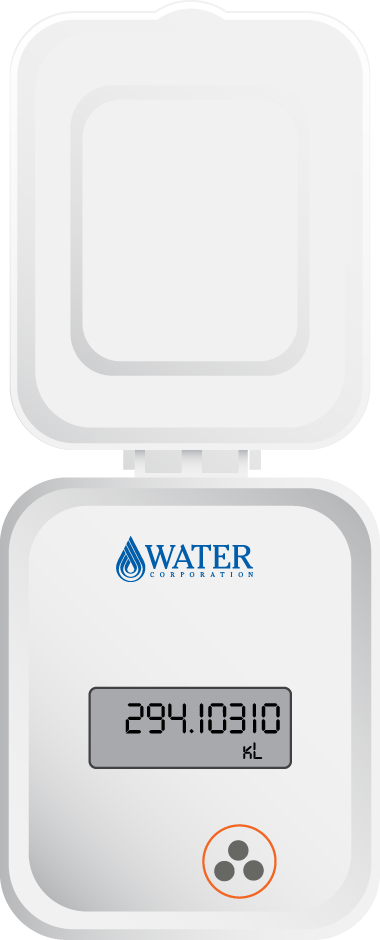
- Lift the lid to open.
- To turn on the screen, put your finger over the light sensor located on the bottom right-hand side of the meter. If it’s dark outside, you may need to shine a torch over the light sensor to turn it on and change screens.
- The first screen shows your total water use since we installed your meter. The reading is in cubic meters (1m3 = 1,000 litres), which is the same as kilolitres and can assist with checking if the read on your bill is correct. It's important to keep in mind that the meter reading on your bill may be different to your meter, depending on your billing cycle.
- You can scroll through the different screens to see different usage information such as cubic meters per hour, temperate and pressure. To change screens, put your finger on the light sensor located at the bottom right-hand side of the device for three seconds.
- The second screen shows water use in m3/h. If this screen is showing a number greater than zero, your taps are switched off and you're not using any water, you may have a leak.
- After about three minutes, the screen will return to the 'home screen' showing your total water use.
- You can return to the home screen at any point by closing the lid for three minutes before opening again.
